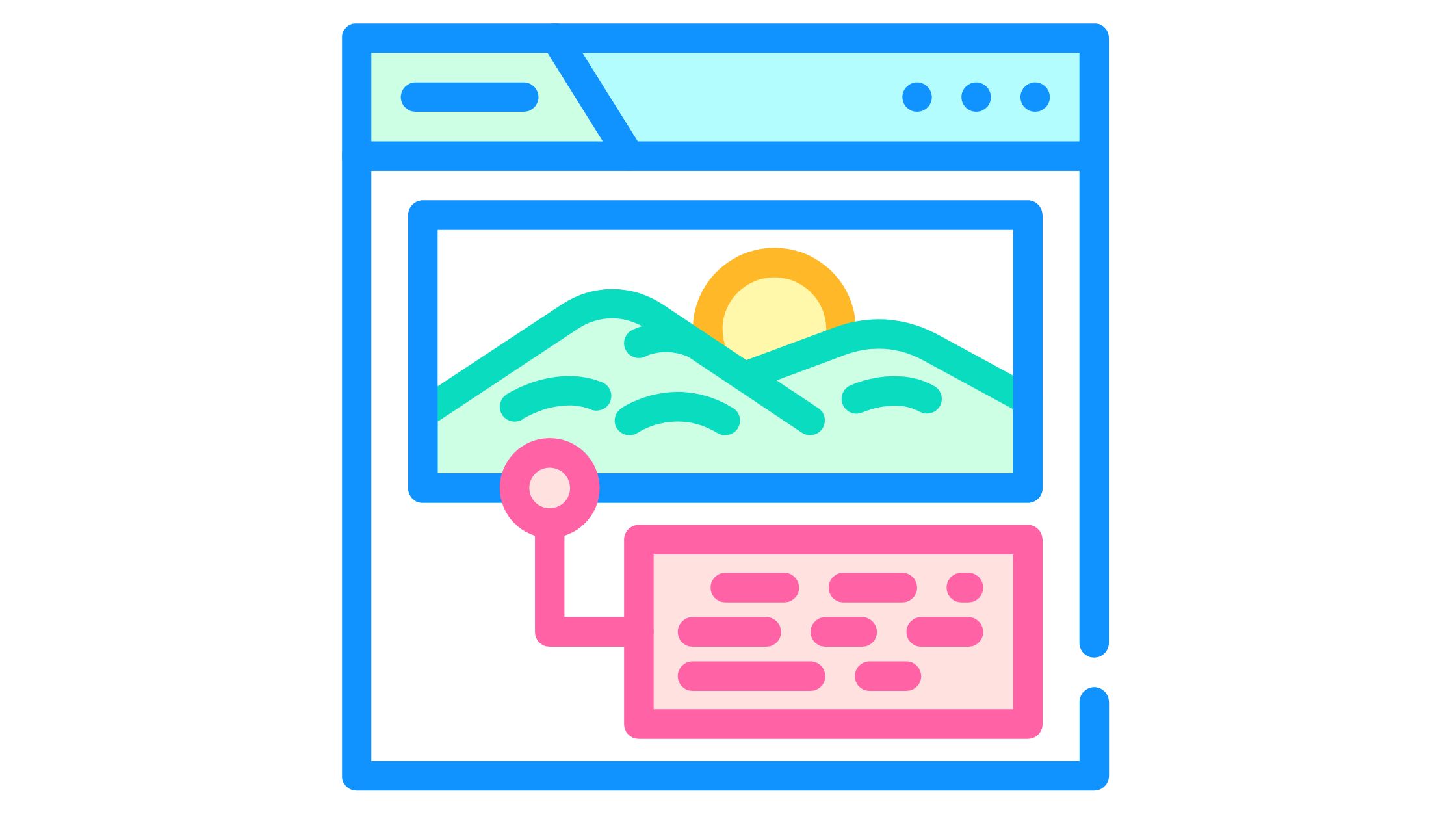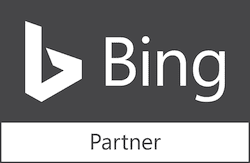Some business owners work from home or don’t have a physical location for customers to visit. If that’s you, you may not want your business address visible on your Google Business Profile (formerly Google My Business) or Google Maps listings. For security purposes, Google allows Service Area Business and Hybrid Business to conceal their registered office address on the Google Business Profile.
Some business owners work from home or don’t have a physical location for customers to visit. If that’s you, you may not want your business address visible on your Google Business Profile (formerly Google My Business) or Google Maps listings. For security purposes, Google allows Service Area Business and Hybrid Business to conceal their registered office address on the Google Business Profile.
What Is A Service Area Business?
As per google, the definition of a service area business is “a company that doesn’t serve clients at its registered office but meets or provides to them personally.” Think of a plumber, electrician, food delivery service, etc.
What Is A Hybrid Business?
Depending on the type of business you run, you may be considered a “hybrid business.” Google defines a hybrid business as “a company that delivers products or services to customers directly as well as dealing with customers in its business premises.” In other words, you offer products or services on-site and off-site. For example, if you’re a restaurant, you might also offer food delivery.
What Happens When You Hide Your Address on GBP?
When you conceal your business address on your Google Business Profile, you must state whether you’re a service area or hybrid business. It’s important to note that your business will not be included in the Google maps listing if your business location is hidden. When prospective clients are seeking companies like yours, this could be an issue. Your site will still be visible in organic results, but you won’t show in the local pack. Therefore, it’s crucial to think carefully before concealing your business address and determine if doing so will benefit your company more than harm it.
How to Hide Your Address on Google Business Profile
Here are six simple steps to hide your physical address from your Google Business Profile:
Step 1: Log into your Google account
Go to Google Business Profile and log into your profile by putting in your registered email and password.
Step 2: Click pencil icon to edit
If you manage multiple business listings, you’ll see a list of them after you’re logged in. Next to the business you want to hide the address of, click the pencil icon to edit business info.
Step 3: Scroll to location and areas section
A pop-up window will appear, scroll down to the “location and areas” section (or click the “location” tab at the top of the pop-up window).
Step 4: Click edit
Click the pencil icon next to the physical address that’s currently listed.
Step 5: Turn address off
There is a toggle switch to “show business address to customers.” If you don’t want to show your address, you just have to make sure that toggle switch is off.
And that’s it!
Note: Due to Google’s reviewing policy, the change may take two to three days to come into effect.
Step 6: Confirm address was cleared
To confirm that your address was removed, check your listing by searching your name on Google and then clicking on location.
Need A Local SEO Expert?
Our team of experts at periscopeUP is here to help you get the most out of your Google My Business listing and maximize its potential with our comprehensive local SEO services. Contact us today at (443) 475-0787 or email info@periscopeup.com to start driving more traffic to your site and converting more customers.