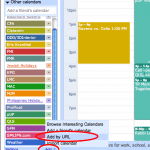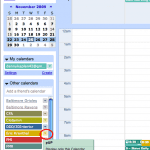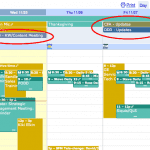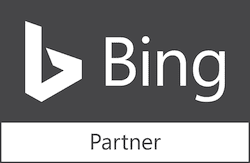Synch Basecamp & Google Calendar
We use Basecamp to manage all our SEO and web development projects. One of our favorite features is the synch with Google Calendar, which we are able to share across our office or with clients.
Here are instructions on synching Basecamp with Google Calendar.
At the end, we provide a productivity tip.
1. In Basecamp, go to the project’s milestone tab.
2. On the right column in Basecamp, click on Subscribe to iCalendar.
3. Copy link.
4. Switch to Google Calendar. On the left, under “Other Calendars” click “Add,” then “Add By URL.” (You may need to show calendars in the settings tab, if you don’t see the “Other Calendars” on the left.)
Click on screenshot # 1 to enlarge:
5. Paste the link from Basecamp into the dialogue box to add the Basecamp RSS feed to Google Calendar.
6. The new Google Calendar will be added, but unfortunately, the name of the calendar is the link you just entered. Confusing.
To make this calendar name more identifiable, select the triangle next to the newly added calendar and chose “Calendar Settings.”
Click on screenshot #2 to enlarge:
7. Replace the calendar name with the project name.
That’s it for synching Basecamp with Google Calendar.
Note! This Google calendar will only sync with Basecamp Milestones, not tasks. Also, the Basecamp milestones won’t appear in your regular calendar, but above it (where other calendars are displayed).
Click on screenshot #3 to enlarge:
Here’s a tip: On all milestones in Basecamp, start the milestone name with an abbreviation of the project, so when it appears in Google Calendar, you can differentiate your projects at a glance. For example, I would use “pUP – Keyword Research” or “LMC – Verify Site” as milestone names.
Good luck and let me know if these instructions were clear by commenting below.